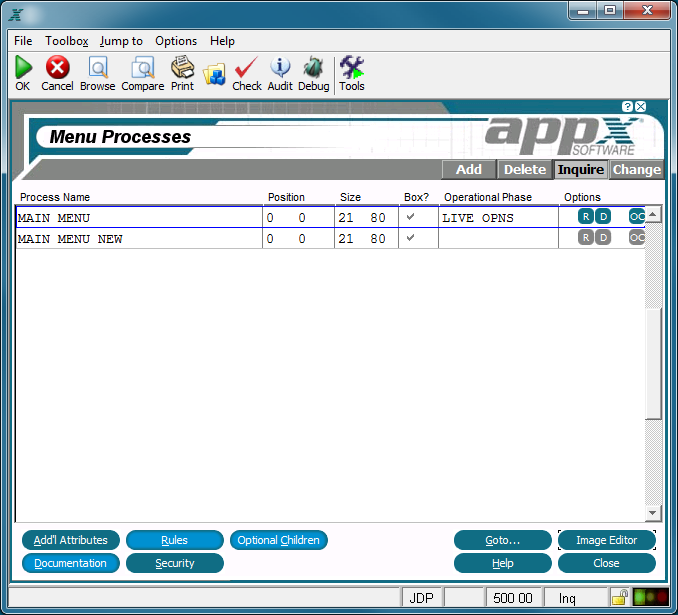Chapter 3-4: Menu Processes |
Menu Process Specifications Menu processes specifications establish the general attributes of a menu process. The Menu Processes screen, shown below, is displayed when you select menus from the Application Design Specifications Menu.
Menu Processes Screen The Menu Processes screen contains the following fields: Process Name identifies a specific process and consists of up to 30 uppercase alphanumeric characters that must be unique within type and application. Position fields contain up to three numeric characters each and determine the placement of the rows and columns of a frame relative to the rows and columns on the screen display. Row entries designate positioning relative to the top of the screen. Column entries designate positioning relative to the left of the screen. The default is 1, 1. See Frame/Image Positioning for more information. Size fields, which consist of three numeric characters each, designate the number of rows and columns that comprise the displayed frame. This size may be greater than the size of the screen if panning capabilities are desired. The default is 21, 80.
Box?, represented by 'yes' Operational Phase allows you to enter the appropriate operational phase, if the currently selected menu is the main menu for one of the three operational phases. Valid entries are: INITIAL SETUP LIVE OPNS RECOVERY PROC
Options are indicators that are present whenever the options they denote have been defined. Options applicable to this screen are Buttons are provided at the bottom of each Menu Processes screen for accessing the following options: Additional Attributes - Same as the Process Additional Attributes Option. Rules - See the Menu Process Rules Option for details. Optional Children - See the Menu Process Optional Children Option for details. Goto... - Allows you to identify and retrieve another record by optionally entering a full or partial key. Image Editor - See Menu Image in the Image Editor for details. This is the default option. Documentation - Same as the Process Documentation Option. Security - Same as the Process Security Option. Help - Allows you to view online help text for a selected item. Close or Cancel - In Inquire mode, Close allows you to end the current process. Otherwise, cancel allows you to end the current process without saving changes, if any, to the current record. In addition, the menu bar provides the following pulldown menus: Toolbox - Same as the Process Toolbox Pulldown Menu. Jump to - Same as the Process Jump to Pulldown Menu. |
Application Design Manual "Powered by Appx Software"1083 ©2006 By APPX Software, Inc. All Rights Reserved |